We're thrilled to see the launch of the BlackVue SIM Card in North America. The SIM Card, taking advantage of telecommunications operator Telenor’s global network, allows owners of BlackVue’s latest dash cams with built-in LTE to easily connect their model to the Cloud out of the box.
With the BlackVue SIM Card, users only need to create a free BlackVue Cloud account and follow a few simple steps to connect their dashcam to the Cloud and keep their dash cam connected 24/7.
What models does this guide apply to?
Where can I use BlackVue SIM cards?
The 4G LTE SIM card supports B2, B4, and B12 Band networks. Here is a handy list below of some of the most popular North American carriers, their bands, and if they use the required frequencies. Please double check with the carrier of your choice before purchasing!
| Carrier | 4G LTE Bands | Supported |
|---|---|---|
| AT&T | 2, 4, 5, 12, 14, 17, 29, 30, 66 | ✔ |
| Bell | 2, 4, 5, 7, 13, 17, 29 | ✔ |
| Boost | 25, 25, 41 | ✗ |
| Cricket | 2, 4, 17, 30 | ✔ |
| Google Fi | 2, 4, 5, 12, 66, 71 | ✔ |
| Metro | 2, 4, 5, 12, 66, 71 | ✔ |
| Mint | 2, 4, 5, 12, 66, 71 | ✔ |
| Rodgers | 4, 7, 12, 13 | ✔ |
| Spectrum | 2, 4, 13, 66 | ✔ |
| Sprint | 25, 26, 41 | ✗ |
| Telus | 2, 4, 5, 12, 66, 71 | ✔ |
| T-Mobile | 2, 4, 5, 12, 66, 71 | ✔ |
| U.S. Cellular | 2, 4, 5, 12 | ✔ |
| Verizon | 2, 4, 5, 12, 13, 46, 48, 66 | ✔ |
| Xfinity | 2, 4, 13, 66 | ✔ |
How do I activate SIM cards?
Activating SIMs is easy with the blackvuevloud.com or the BlackVue Mobile app. This guide will walk through the SIM activation process that you can use for all BlackVue SIMs. You can activate BlackVue SIMs in the process of adding a camera or BlackVue SIM card Management portal.
Before You Get Started
- Register and manage SIM cards through the BlackVue account.
- Current BlackVue Cloud customers who already added a camera: Have your ID and Password ready.
- New BlackVue Cloud customers: Please sign up for a cloud account and add your camera.
Desktop Instructions
- Insert the SIM card into your compatible device.
- Power on your device.
- Go to BlackVueCloud.com
- Log in to your BlackVue Cloud account.
- A new portal opens when you click “BlackVue SIM card” at the web viewer side navigation bar.
- Click "ADD SIM" to register the card
- Next, you will need to enter the BlackVue SIM ICCID number. BlackVue SIM card has a 20 digits unique ID printed on it, this is the ICCID. Please enter the last 14 digits of the ICCID number.
- You can also refer to the picture below to locate the 14-digit ICCID number printed on the SIM Card.
- You will need to Check Free trial days. Once you check your subscription plan hit the Next button on the button of the screen.
- Finally, you will need to enter your Billing information. Once you have done that simply hit the Try 1-month free button to finish the activation process. Fill out your details and click “Try 1 month free”
- All done! Click OK and you will find your SIM is registered.
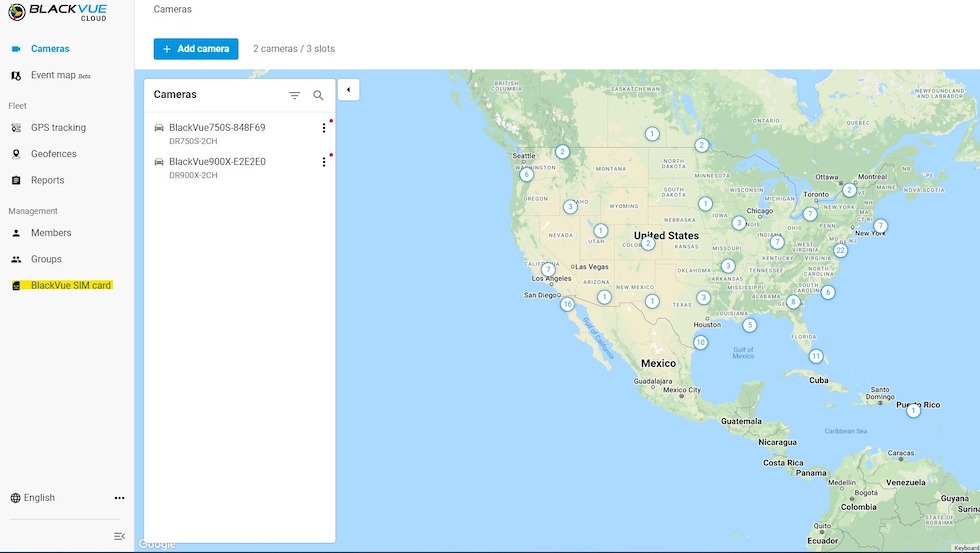
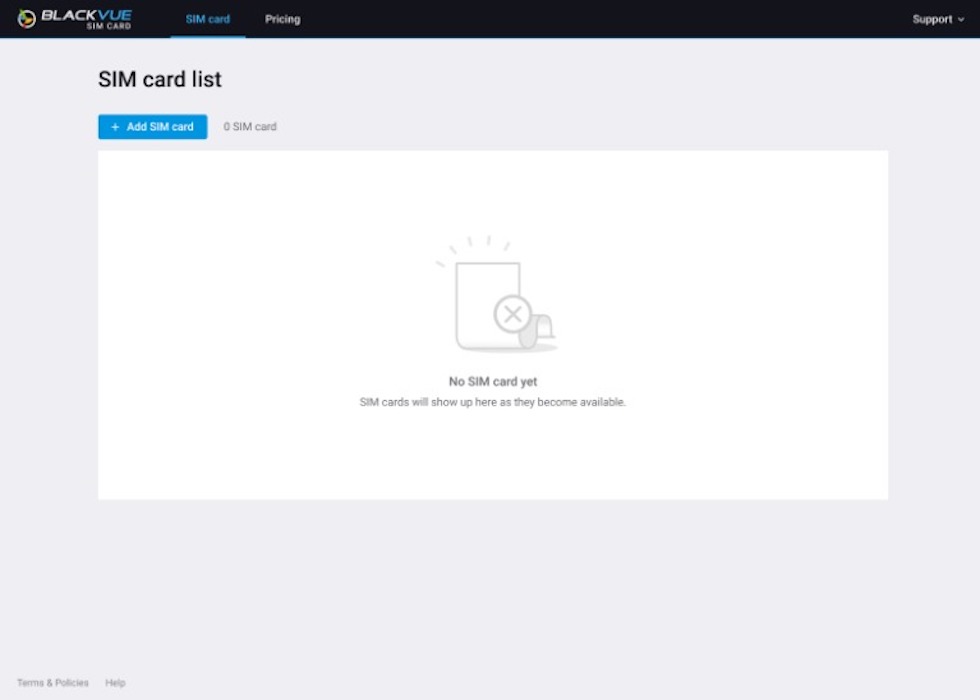
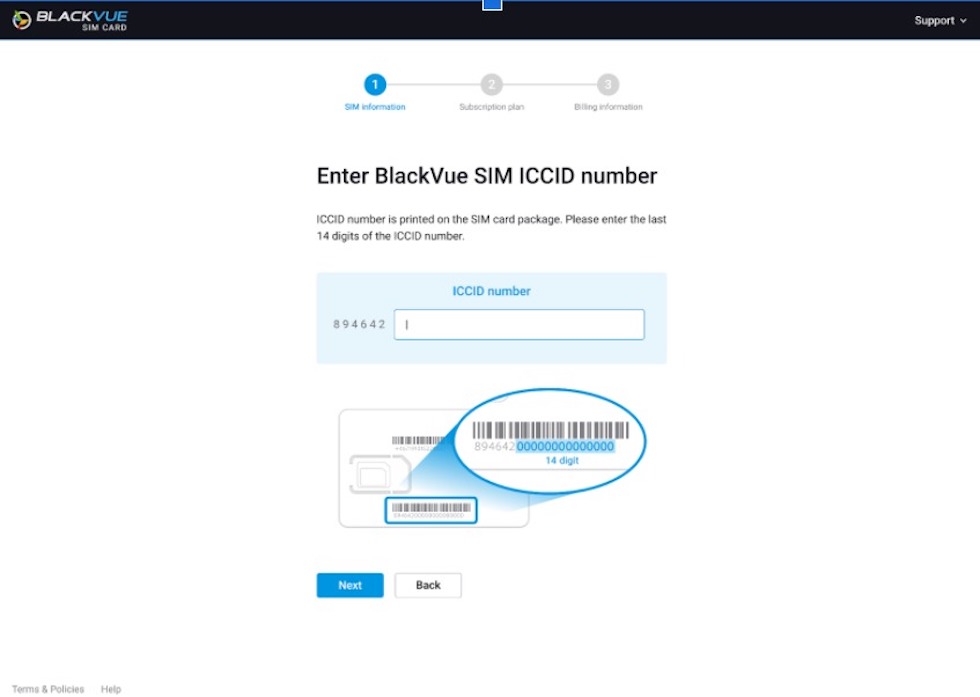

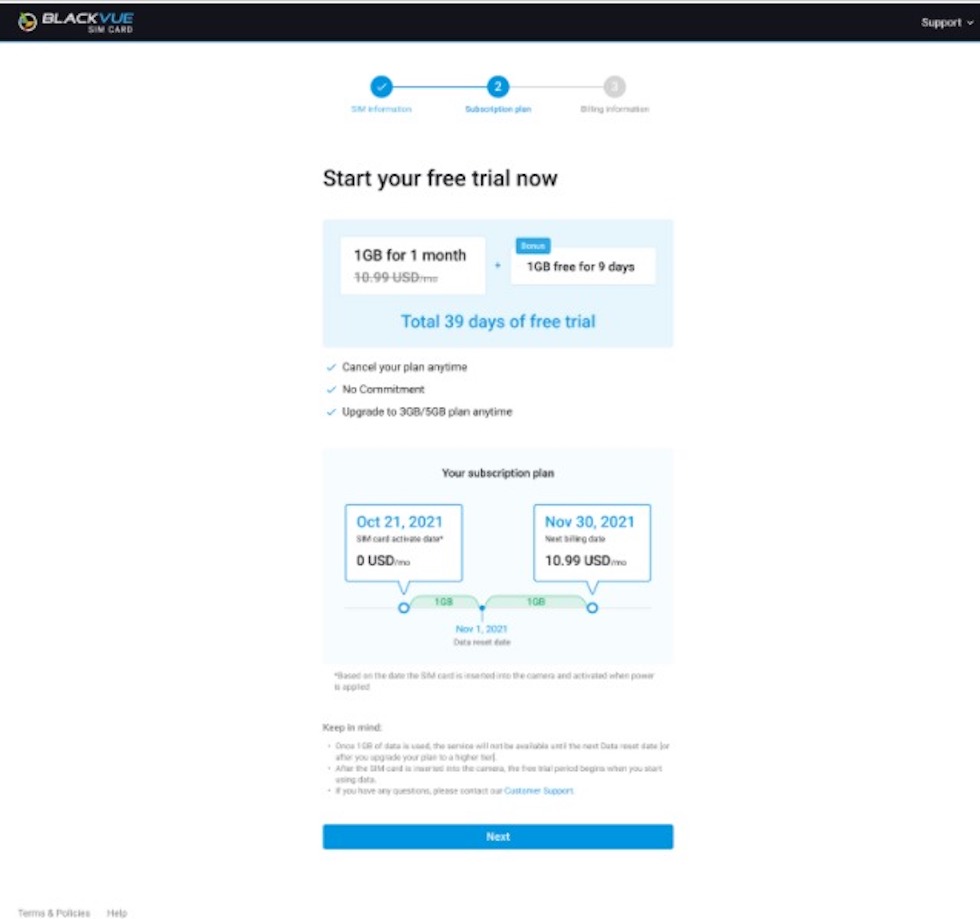
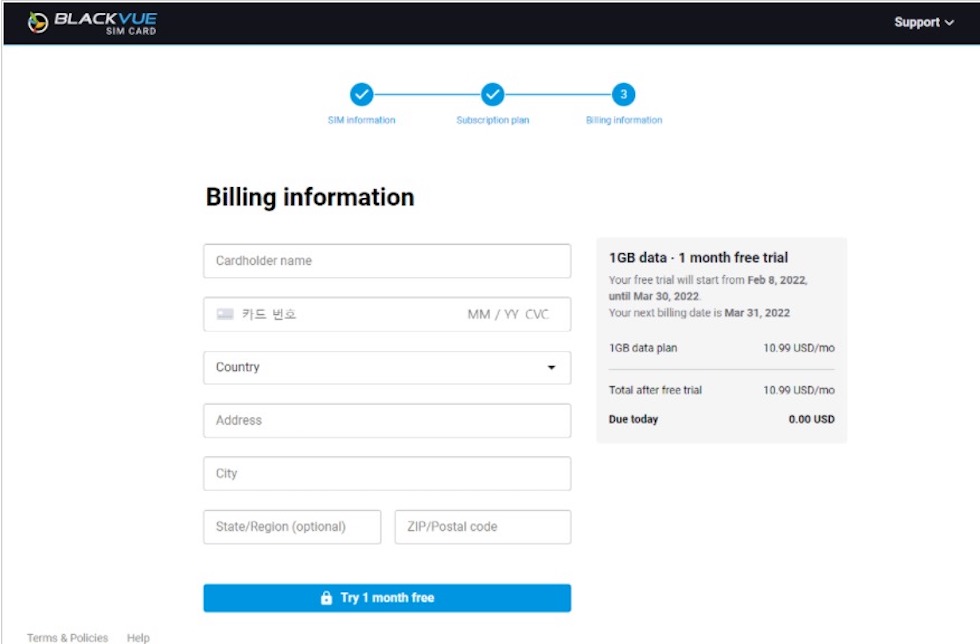
Mobile Instructions
- Insert the BlackVue SIM Card into your dashcam.
- To Insert the SIM Card, remove the bracket from the front camera.
- Press the LOCK button and pull.
- Then open SIM Slot by using the SIM eject tool.
- Take out the nano-SIM card (smallest size).
- Position the SIM on the tray and insert it.
- Power the dashcam before proceeding to the next step.
- Add your camera.
- Launch the BlackVue App and Log-in or sign-up for a free account.
- After you're logged in, select Connect to Cloud.
- Tap "+" in the top right corner.
- Select Seamless Pairing and tap Next.
- The App will detect your camera automatically.
- Select the camera you want to pair and tap the ">" button
- Select "Allow: if you'd like to allow the app to access your dashcam's GPS.
- Put your hand on the camera's touch/proximity sensor.
- When your dashcam is connected, select Continue.
- Connect to BlackVue Cloud
- Select BlackVue SIM Card
- Enter your BlackVue SIM ICCID number.
- The ICCID number is printed on the SIM card package.
- Enter the last 14 digits (after 89642) of the ICCID number.
- Take note of your subscription period and select Next.
- Enter your billing information and select "Try 1 month free"
- Select OK and you are done.
Still Having Trouble?
As of the writing of this article, a possible workaround to any SIM registration issues could be one of the following solutions:
- Customers using BlackVue provided SIM though BlackVue service will need to use APN: "connect.cxn".
- They will first select blackVue provided sim, enter ICCID # from sim. When that process is complete it will then ask for data plan selection and payment info. When done must navigate back through sim registration again and select 3rd party, when APN page populates enter the APN, still leaving username and password fields blank.
Disclaimer
The Dashcam Store™ does not make any representations, warranties or guarantees, express or implied, as to the accuracy or completeness of these instructions. Users must be aware that updates and amendments will be made from time to time to these instructions. It is the user's responsibility to determine whether there have been any such updates or amendments. Neither The Dashcam Store™ nor any of its directors, officers, employees or agents shall be liable in contract, tort or in any other manner whatsoever to any person for any loss, damage, injury, liability, cost or expense of any nature, including without limitation incidental, special, direct or consequential damages arising out of or in connection with the use of these instructions.



