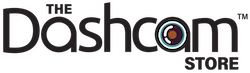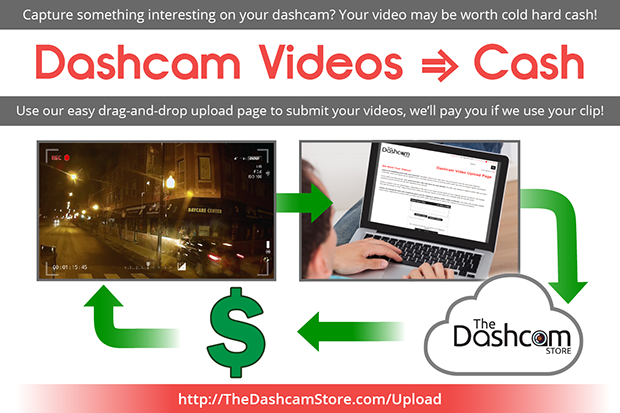Follow these steps to retrieve the videos stored on your dashcam. These simple instructions apply to almost all dashboard video cameras. You may click on any image to view a larger version. This procedure is aimed at Windows computers, but the procedure should be similar on a Mac.
How To Retrieve Videos From Your Dashcam
Step 1: Remove the Memory Card
This step will vary depending on the type of dashcam you own. Just make sure your car is parked and that the dashcam is turned OFF before removing the memory card.

Step 2: Insert Memory Card Into Adapter
This step only applies to Micro SD cards. Carefully insert your Micro SD card into the SD adapter that came with your memory card. Some memory card readers can accept the Micro SD card directly and don't need the adapter.

Step 3: Insert Memory Card Into Card Reader
In order to copy the dashcam videos to your PC, you need to use a Memory Card Reader. Some computers have an SD Memory Card Reader built in (see 1st picture below). If your computer does not have a built-in card reader, you will need to use a USB Memory Card Reader (see 2nd picture below):


Physically insert the memory card (or adapter containing the card) into the correct slot on the memory card reader

Step 4: Copy Video Files to your PC
Once the memory card is inserted, after a few moments an "AutoPlay" window should pop up. Select the option to "Open folder to view files".
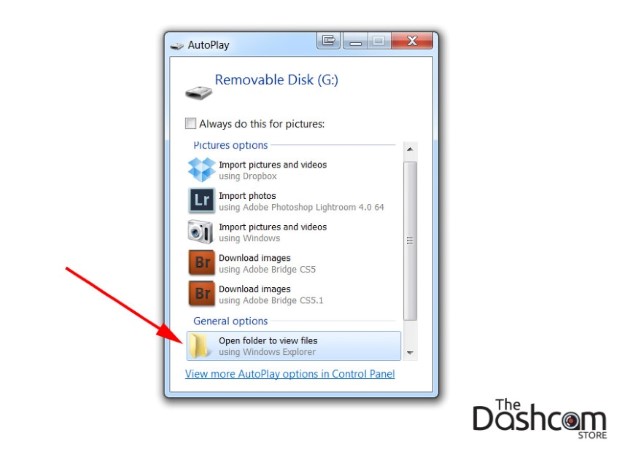
You should now be looking at the contents of the memory card. In most cases, there is simply an oddly-named folder such as "DCIM" or "DSC000":
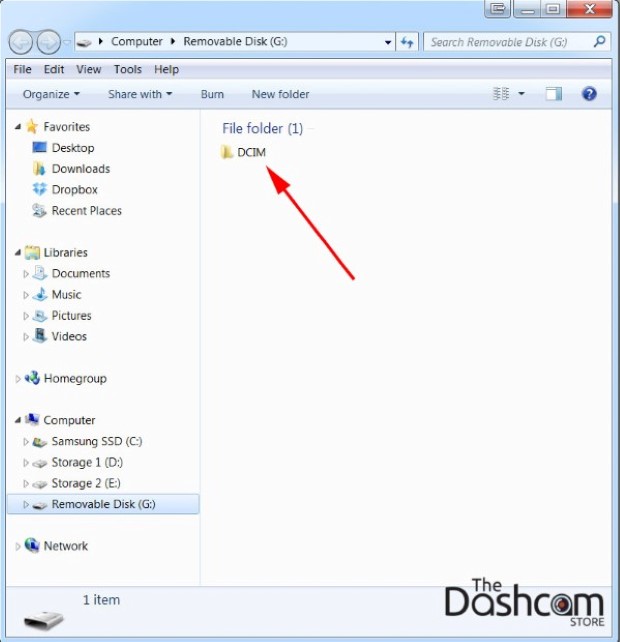
If your dashcam comes with a software video player, you will only see one icon that lets you start the video player software. Double-click the icon to start the software and view your videos.
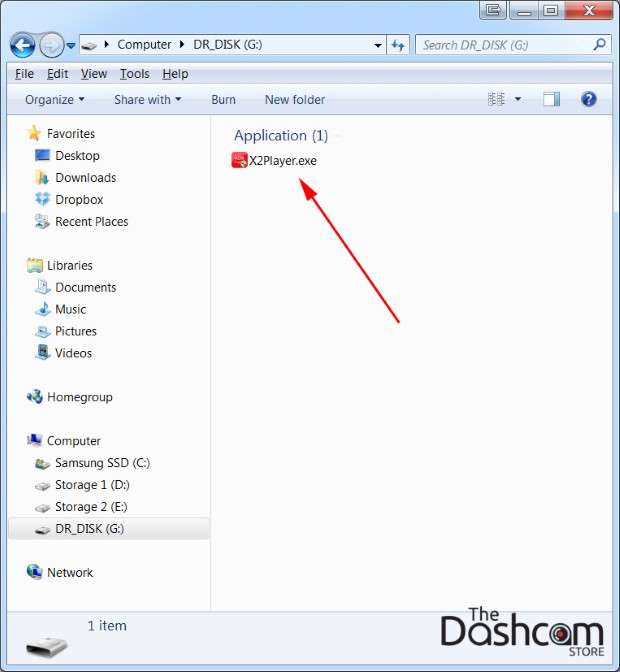
If your dashcam does not come with a software video player, you will see a list of video files:
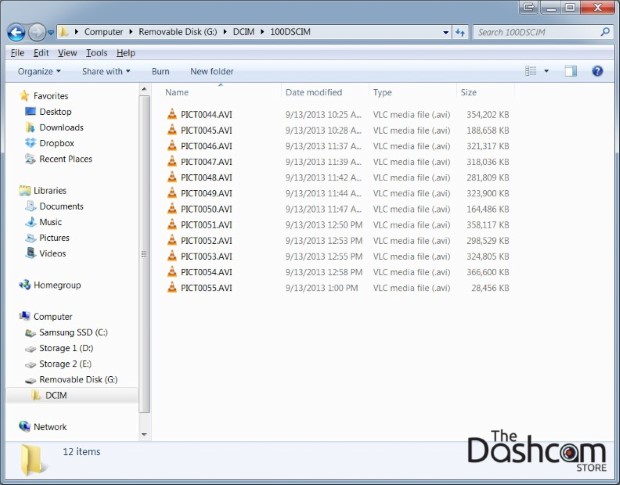
Use your mouse to select all the video files. Holding the left mouse-button down, drag the video files to your PC. We recommend dragging them to the "Videos" folder in your documents.
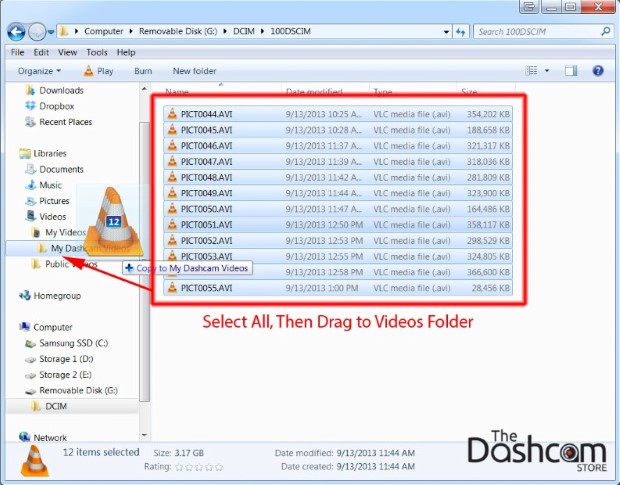
Now, in the folder to which you just copied your videos, simply double-click any individual video file to begin watching your recording! If you have any issues, please see our How-To on playing back dashcam video files.
By the way, did you know your dashcam videos could be worth money! Check out our dashcam video bounty program (Click here) for more details and each cash today with your dashcam!
As always, drive safe!
To request additional information, please don't hesitate to contact us. We give our best effort to respond to all inquiries within 1 business day.