Follow these steps to install the View-iHD software for the AVIC single and dual lens tamper-proof professional dashcams. This software application for Windows allows for the playback of the videos (front on the single lens model, or front+rear on the dual-lens model) and GPS location information of the AVIC HD-SL-Pro and HD-SL-Dual dash cams. The software also allows for changes to be made to the configuration settings of the AVIC dashcams.
The AVIC View-iHD software can be found by default on the memory card that comes with your AVIC dashcam, as described in the procedure below. Alternatively, if you cannot locate the software on the memory card, you may download the View-iHD software directly from our video playback software downloads page.
Click on the images to view a larger version in a new window (Note: not all images will enlarge).
Step 1 - Insert Memory Card Into PC
Carefully insert your SD card into your desktop or laptop computer. If the memory card window does not open automatically, go to "My Computer" and double click on the "Removable Disk":
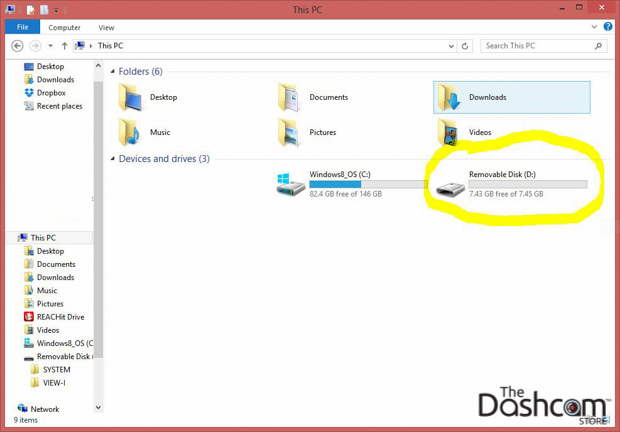
Step 2 - Run View-iHD Setup
Double click on the "View-iHD_setup1.7.exe" (Note: latest version available is View-i v1.89) file to start the View-iHD software installation:
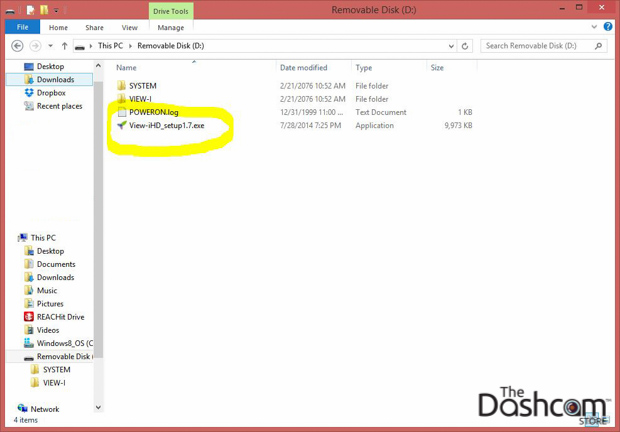
Use the drop down box to select "English (Mile/Hour)", then click "OK":
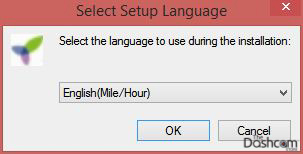
Click "Next":
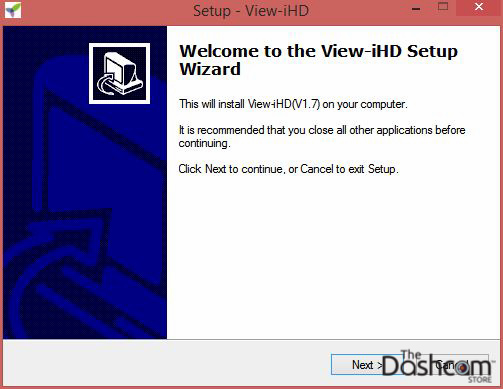
Select the checkbox for "Create a desktop icon" which will make locating and launching the View-iHD software easier in the future, then click "Next":
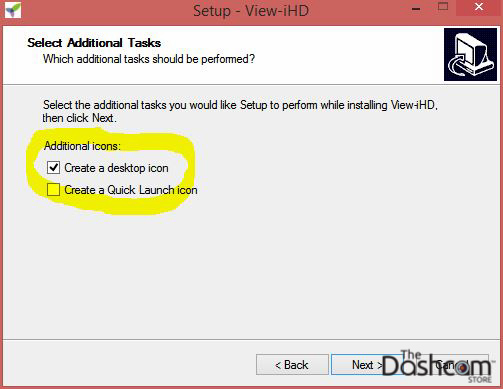
Click "Install":
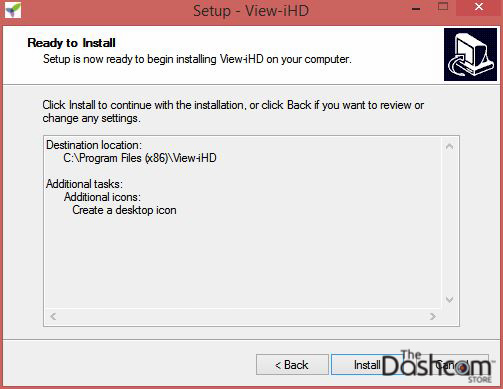
When the installation is complete, click "Finish". You can leave the checkbox checked to "Launch View-iHD" now:
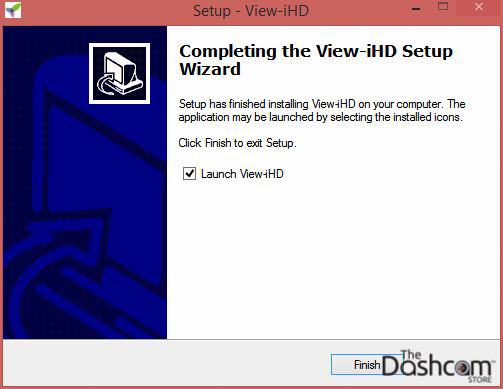
Or you can double click the desktop icon:

Step 3 - Using the View-iHD software
Once the View-iHD software is launched, you should see a window like this:
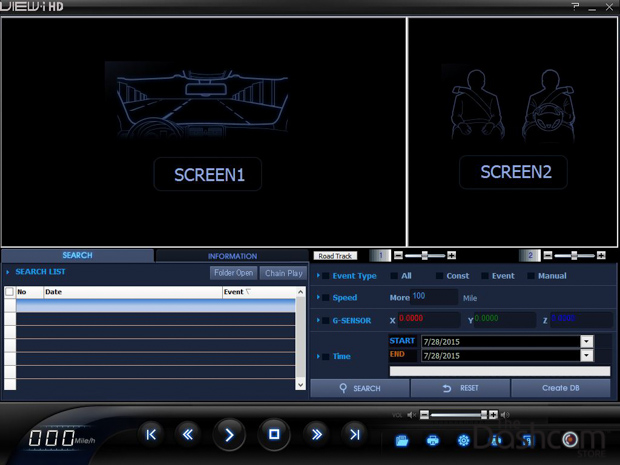
Click the "Folder Open" button to load the video files from the memory card if they did not load automatically:
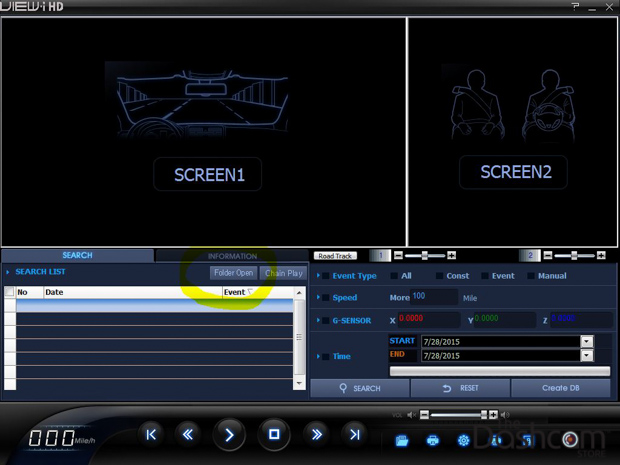
Navigate to the same "Removable Disk" folder as before (Step 1), then select the "View-I" folder and click "OK" to load the video files.
You will see the video files now listed in the box below:
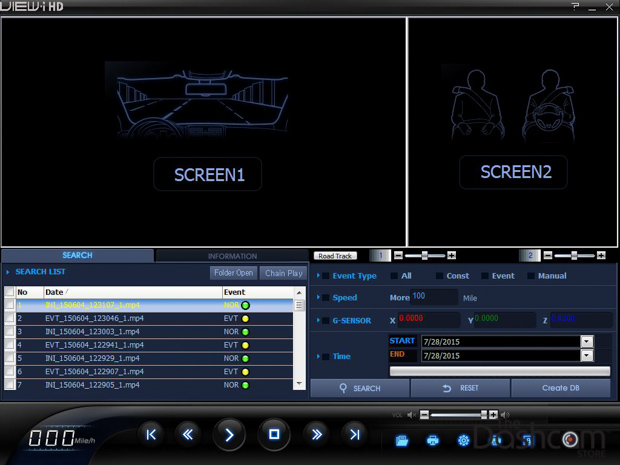
Click the checkbox at the top of the file list to select all files, then click on the play button (">") on the bottom of the window:
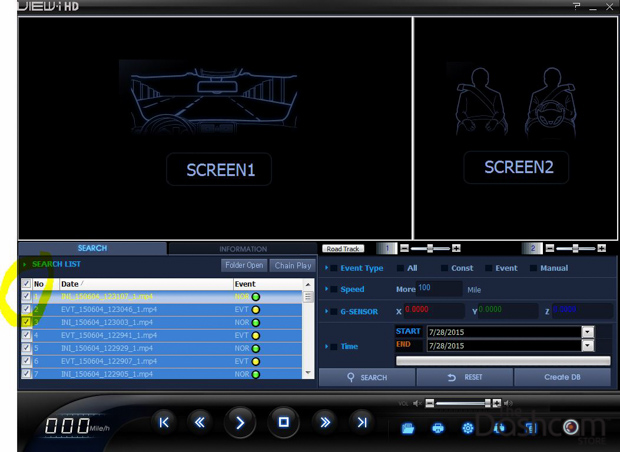
The videos should begin playing in order, including the GPS information on the bottom right:
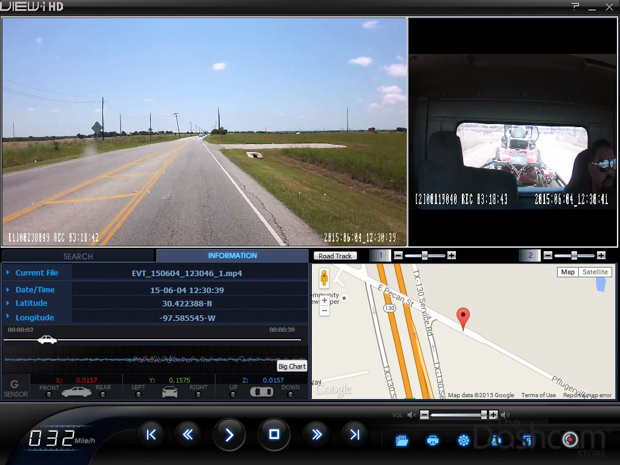
Step 4 - Configuring the AVIC Dashcam from View-iHD
Click the gear icon at the bottom right of the window to access the dashcam settings file on the memory card:
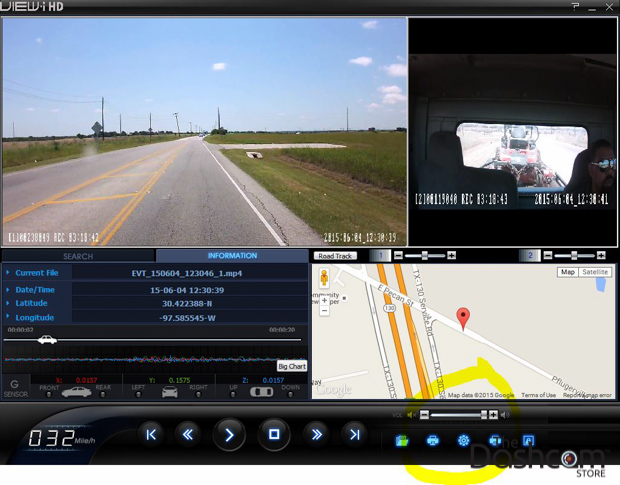
A dialog box will open and prompt you to locate the "user_setup.cfg" configuration file that is located on the memory card. Locate the file and click "Open":
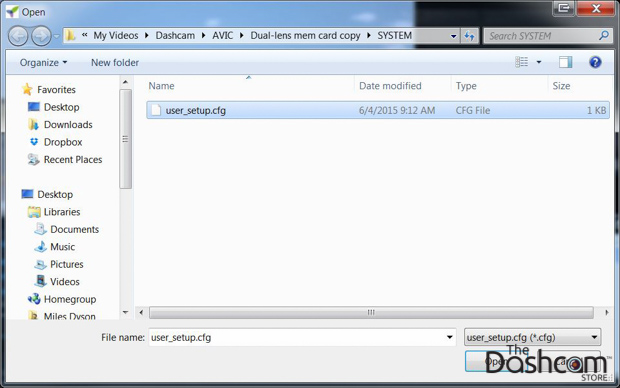
You will now see a "Setting" window where you can make changes to the dashcam configuration. Click "Apply" after making any changes:
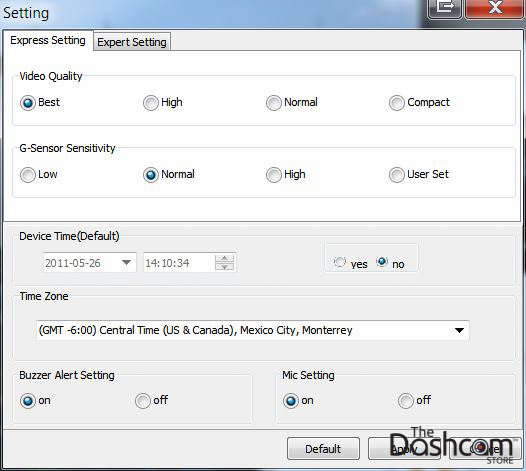
You may also adjust the settings in greater detail by clicking on the "Expert Setting" tab of the "Setting" window:
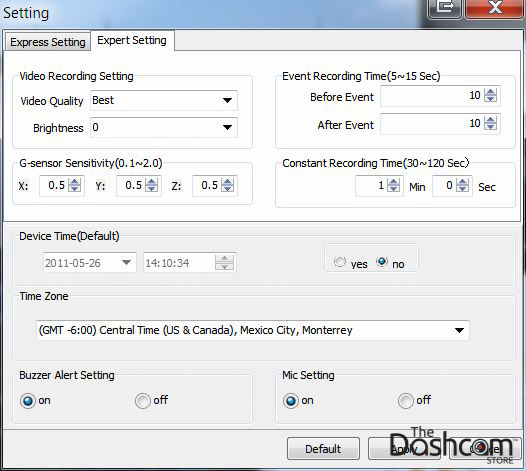
For further information and instructions regarding the use of the AVIC dashcams and/or the View-iHD software, please refer to the included user manual.
As always, drive safe!
To request additional information, please don't hesitate to contact us. We give our best effort to respond to all inquiries within 1 business day.
